"Use this video converter software to convert video files into the formats you need to watch on TV, load to a cell phone, put on a website, watch on your portable device and much more. In fact, the possibilities are endless using this powerful video file converter."
-Mike
Reward By Expert
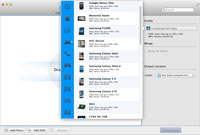
Any Video Converter for Mac is an universal user-friendly video converter software for Mac users.
This professional Mac video converter can convert between almost all video formats including AVI, MP4, FLV, MPEG1/2/4, WMV, MOV, 3GP, etc. With these various output formats, Any Video Converter is excellent for almost all popular video players such as Apple iPhone, iPad, iPod, Apple TV, Sony PSP, PS3, Microsoft Zune, Moto Xoom, Samsung Galaxy Tab, Creative Zen, and Mobile Phones.
Features
Any Video Converter for Mac converts video files including AVI, MP4, MOV, MPEG, 3GP, ASF, FLV etc to other popular formats you desired.
It can also easily convert between MP3, M4A, AAC, AC3, WMA, WAV, FLAC files on Mac.
Just with a few clicks, you can convert your favorite videos to avi, mp4. mov, mpeg. Flv, 3GP, MP3. AAC. M4A etc.
With high performation on the conversion speed and output quality, Any Video Converter for Mac does a perfect job for you.
Any Video Converter for Mac is able to help you split audio files from videos and save them as MP3, WMA, M4V, M4B, AAC. AC3 etc. on Mac OS X.
There are several optimized profiles for Apple iPhone, iPod, iPad, Apple TV, Sony PSP, PS3, Microsoft Zune, Archos, iRiver PMP, Creative Zen, BlackBerry Mobile Phone, Moto Xoom, Galaxy Tab, etc. with different quality in the software which can be used directly without any further settings.
Any Video Converter for Mac allows you to crop frame size to remove black bars and retain what you want. You can either use intuitive drag-and-drop cropping window or set crop area size, left margin and top margin to achieve the goal.
You can also trim video as you like, and add both text and picture as watermark on the video as you like.
Any Video Converter for Mac supports converting multiple files in one conversion. And it allows you customize output parameters for target files, like bitrate, frame rate and sample for output audio files.
Any Video Converter for Mac is specifically designed for Mac users. It’s compatible with the older Mac OS 10.7 Lion, 10.8 Mountain Lion, even the latest 10.9 Mavericks. And it will keep pace with any Mac new system.
| Delivery | Keycode |
| File Size | 38.4 MB |
| Version | 2.0.0 |
| Platform | Mac OS X 10.7 or above |
| Supported Input Formats | |
| Video Formats | 3g2, 3gp, 3gpp, 3gp2, asf, avi, divx, flv, m1v, m2p, m2t, m2ts, m2v, m4v, mkv, mod, mov, mp4, mpe, mpeg, mpeg2, mpeg4, mpg, wmv. |
| Supported Output Formats | |
| Video Formats | .mp4, .avi, .flv, .wmv, .3gp, .3g2, .mpg. |
| Audio Formats | .mp3, .ogg, .wav, .aac, .wma. |
| Supported media players | |
| Apple iPod, iPhone, iPhone 3G, iPhone 4, Apple TV, PSP, PS3, PSP, Sony Walkman, Zune, Creative Zen, Archos, iRiver, Sandisc Sansa, Xbox 360, Nintendo Wii, Xoom, Galaxy Tab, Android Phone, Gphone, BlackBerry Phone, Nokia, Windows Mobile, Flash Video, Toshiba Gigabeat. | |
| System Requirements | |
| OS | Mac OS X 10.7 or later |
| CPU | 1G Hz Intel or PowerPC processor, or above |
| RAM | At least 512M physical RAM |
| Monitor | 1024*768 resolution display or higher |
Online User Guide of Any Video Converter for Mac
Add File(s)/DVD: Click the button to load your video or DVD movies; also you can also drag files to the list directly from your disc or other location.
Convert Video: Convert your video by clicking this panel.
Download Video: Download web videos by clicking this panel.
Add URL: Click the Add button to paste your favorite video URL to start download.
Burn DVD : Following the Quick Guide on the interface.

Remove: If you don't convert your video, you can drag the video or movie out of the application, or click the "x" button to remove.
Clip Videos: Click "Edit Effect" icon edit effect, and in the popup box, the video will be played automatically. When the video is playing, click "Start" icon start clipping to clip the video based on time by blue marker. And then click the available "End" icon end clipping to complete the clip.

Merge Videos: Add all the files you want to merge to the program. Click the required profile in “Profile” drop list on the main interface. Check on "Merge all video" and click "Convert Now!" button, you can merge multiple files into one.
Add Effect: Click "Edit Effect" icon (the right one on the artwork), and it will popup a window, there you can change Zoom Type, add effects, enable watermark or picture, etc.

Crop Videos: Modify the green frame in the "Original Preview" window, or type in numbers in the Cropped Area.
About | Privacy | Legal Notices | Any Video Converter | Photo Enhancer AI | Video Enhancer AI | Free Android Manager | Data Transfer | Video Background Removal
© 2005-2025 Anvsoft Inc., All Rights Reserved.

