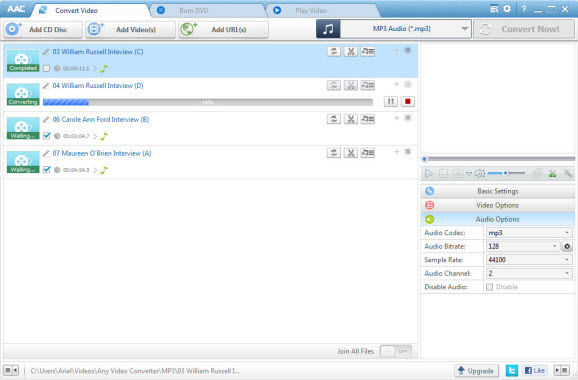Any Audio Converter :
It is a software which can extract speeches from free-speech video and is able to convert the WAVE MP3, WMA, AAC, OGG, M4A and a variety of audio files into no protection files, then you can trim them for personal use. As audio and video extraction software, it is also possible to extract audio from popular video files like MP4, AVI, WMV, MKV, and MPEG.
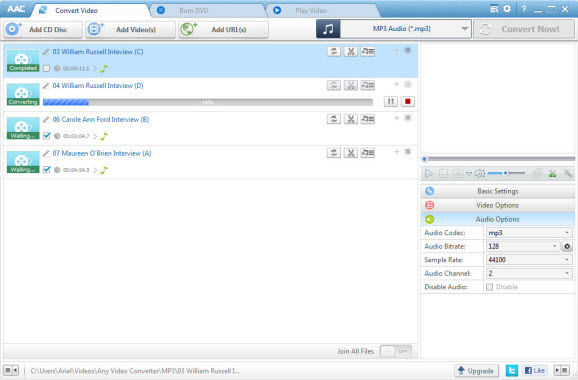
How to Convert Videos and Audios with Any Audio Converter
With Any Audio Converter, you can easily convert your video and audio files to WAV, WMA, OGG, AAC, MP3, M4A, MP2, FLAC, AIFF, DTS, AU within three steps:
Step 1: Add audio and video files
After you run the program, Click the "Add Files" button to select audios and videos from your hard drive.
Step 2: Choose output profile and set output settings
Click Output Format drop down menu to select the output profile. WAV, WMA, OGG, AAC, MP3, M4A, MP2, FLAC, AIFF, DTS, AU audio output formats are available.
Note: Before converting, you can customize the output settings such as audio codec, sample rate, audio channel, audio volume, aac parameters, mp3 parameters, misc, etc. Add Lyrics, edit ID3 Tag and trim audio into small clips are also available.
Step 3: Start converting and open output folder
Click Convert button to start to convert video/audio conversion. If you want to stop the process, please click Cancel button. After the conversion, you can click the Output Folder button at the bottom of the program to get the converted file and transfer to your Apple Products, Sony Products, Microsoft Products, mp3 player or hard driver.
How to Download Online Video with Any Audio Converter
With Any Audio Converter, you can free download online videos from YouTube, Facebook, Vevo, Veoh, Break, Vimeo, Myvideo.de, Howcast, Liveleak, Movieclips, Nicovideo, MTV, Dailymotion, etc. and save them to WAV, WMA, OGG, AAC, MP3, M4A, MP2, FLAC, AIFF, DTS, AU:
Step 1: Click Download tab in the main window to open the "Video Download" window.
Step 2: Copy and paste the URL in the box below and click to Download button to download
Copy URL
Step 3: Select the download format from the pop up window. Click Download to confirm.
Note: If there are multiple videos you would like to download, click Add Video to Download button in the upper right corner and paste URLs to the pop up window.
Step 4: Start to download and open output folder
Click Download to start downloading. You can pause download process by right-clicking the downloading video and choose Pause/Pause All. After that, you can right-click on video downloaded on the right panel and select Open file Location to find downloaded videos in your computer.
Step 5: Click Convert tab in the main window to open the "Audio Conversion" window.
Step 6: Choose output profile and set output settings
Click Output Format drop down menu to select the output profile. WAV, WMA, OGG, AAC, MP3, M4A, MP2, FLAC, AIFF, DTS, AU audio output formats are available.
Step 7: Start converting and open output folder
Click Convert button to start to convert video/audio conversion. If you want to stop the process, please click Cancel button. After the conversion, you can click the Output Folder button at the bottom of the program to get the converted file.
More Tutorials: Find more detailed tutorials from Online Help Center of Any Audio Converter