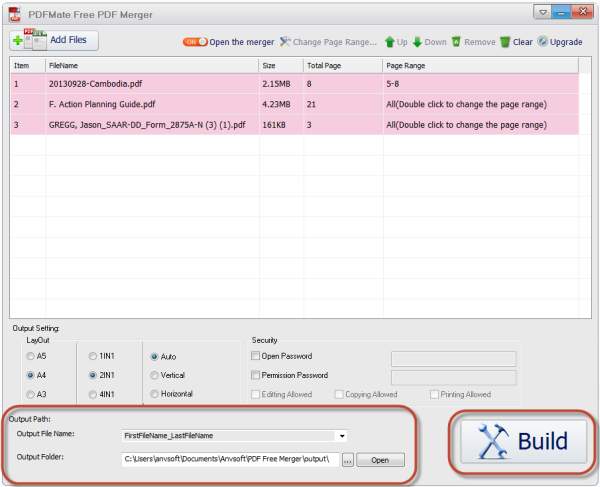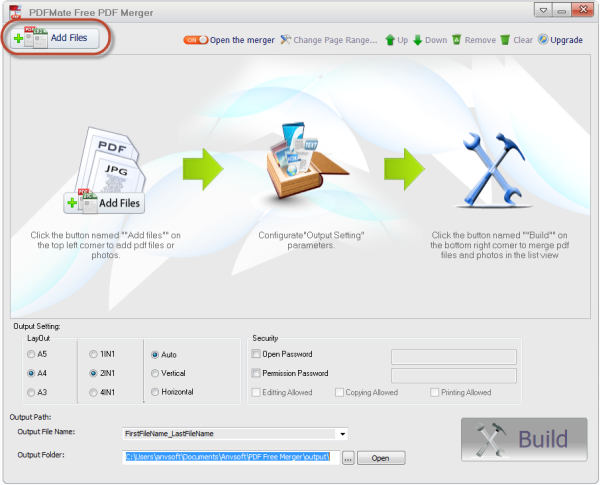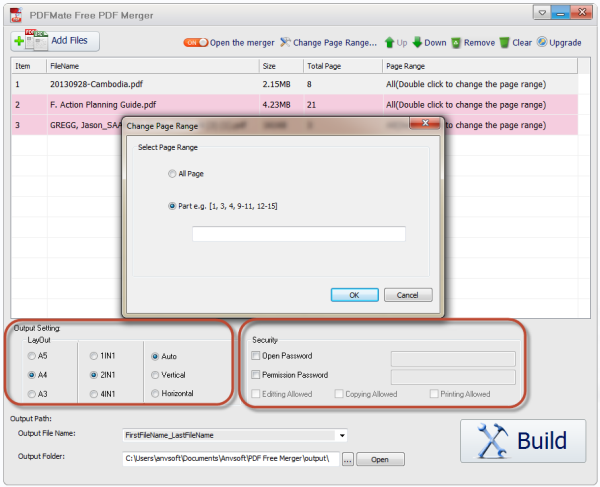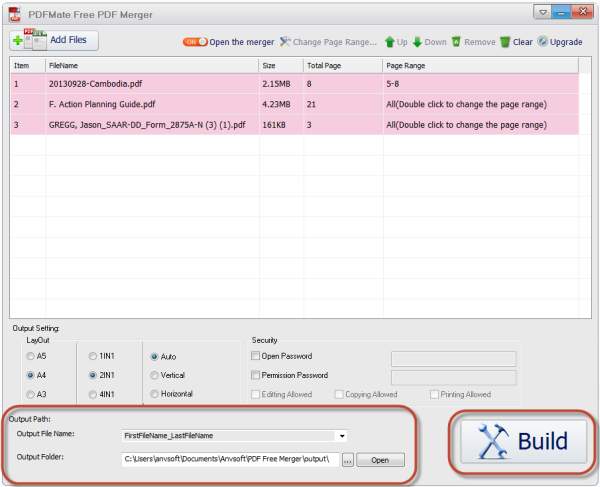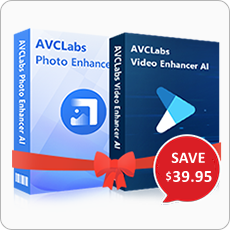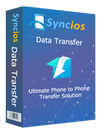PDF Merger Free is easy-to-use and provides multiple customizing functions, which help users make personalized and perfect PDF file by specifying PDF page ranges, setting output paper types(A5, A4, A3), arranging page content to save paper with layout types of 2-in-1, 4-in1, etc. The output PDFs preserve high quality and you can add both Open Password and Permission Password for editing, copying, and even printing.
PDFMate PDF Converter Free Tutorial
1
Import Source Files
Click "Add Files" button to add PDF files for merging. You can also add image files in formats of JPG, JPEG, PNG, BMP, TIF, TIFF, etc. if you want to join PDF with images or direct convert images to PDF files.
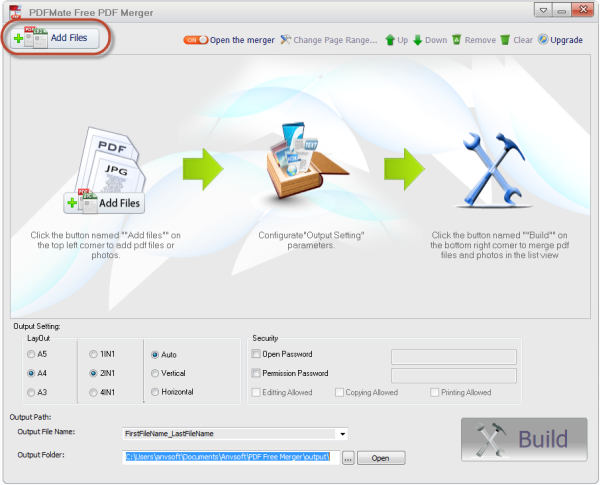
2
Customize Settings
1. Specify Page Range. If you want to make use of the complete source PDF files, skip this step. If you only desire to extract some specific content from the original PDF files, you can click the "Change Page Range" at the top-right toolbar, and specify the pages you want.
2. Select Layout Settings. You can choose to output PDF content for A3, A4, and A5. As for content arrangement on single sheet, you can choose to merge 1-in-1, 2-in-1, 4-in-1, to save space and especially save paper when you need to print the PDF files.
3. Add Encryptions. Click "Open Password" to set password for accessing and reading your merged PDF file; click "Permission Password" to set encryptions for editing, copying, and even printing it.
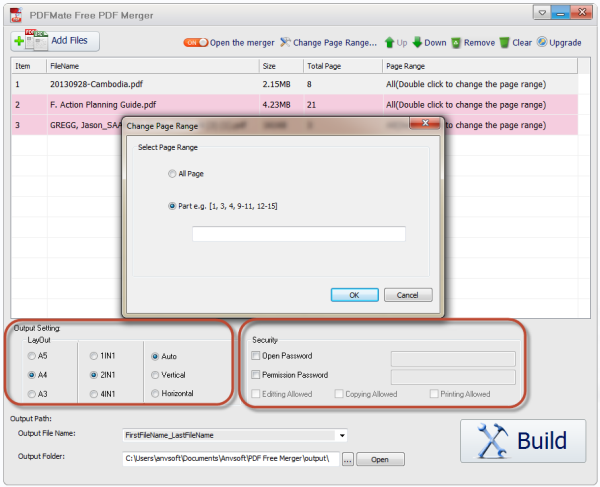
3
Choose Target Locations & Start to Merge
In the "Output Path", you can edit the file name for your merged PDF file.
Click the button "···" to set for your output PDF locations. And then click "Build" button to start PDF merging process.