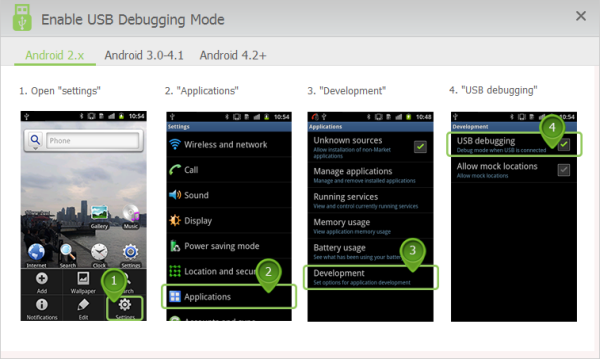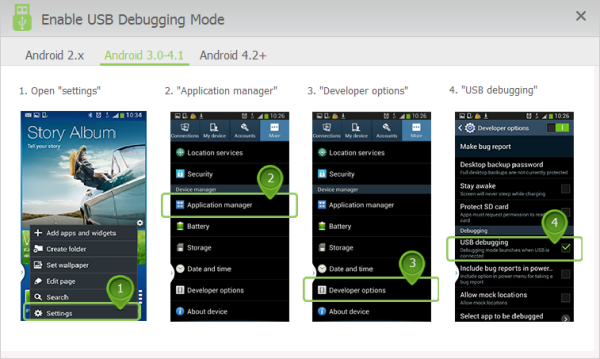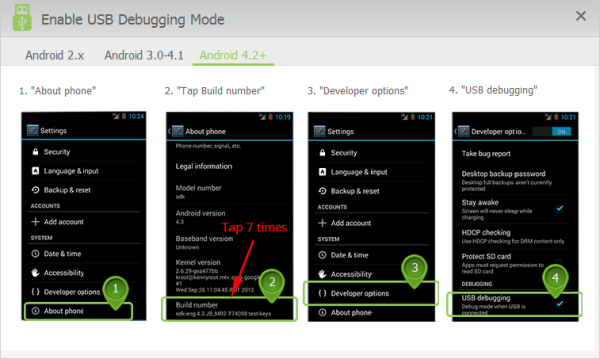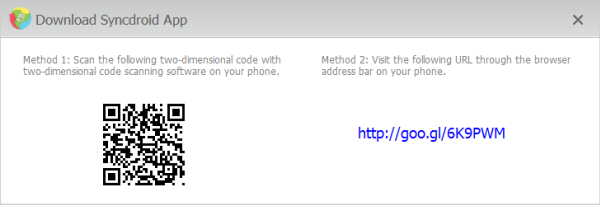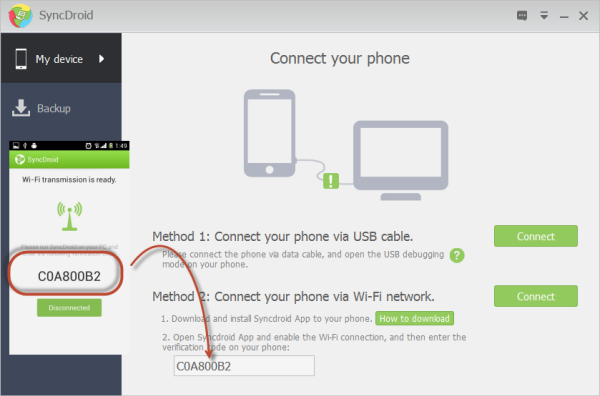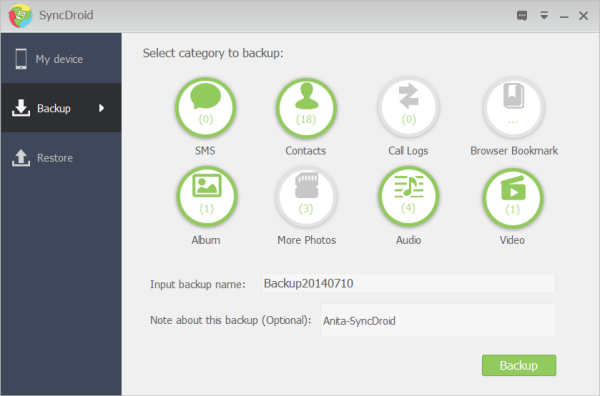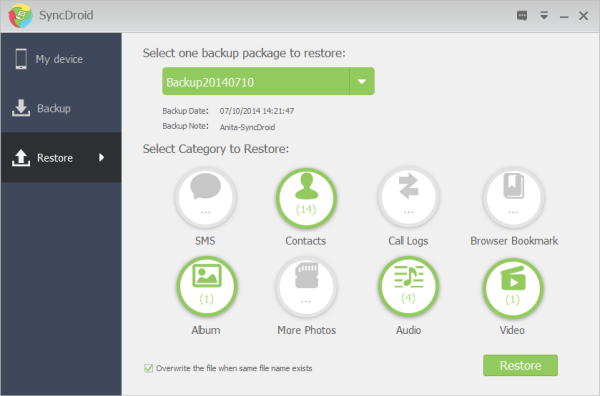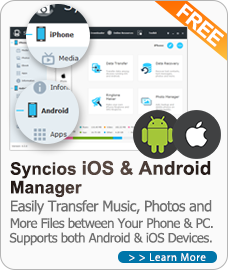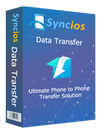SyncDroid is Android sync manager works on both Windows PC desktop and Android products. Sync SMS, Contacts, Call Logs, Bookmarks, Music, Videos, Camera Photos and SD Card Photos between android phone and PC easily. It is what you need to back up everything whenever you want and restore your files to the same device or a new one with just a few clicks. Simply download and have a try.
The SyncDroid App is now available on Google Play.
How to Backup and Restore Android Phone with SyncDroid?
Three Steps to backup and restore data from Android by referring to SyncDroid User Guide shown as below.
1
Connect your Android phone to SyncDroid
SyncDroid accesses your Android phone via Wi-Fi or USB connection. You can simply open the USB debugging mode on your phone and connect phone via USB cable. Or download SyncDroid App onto your phone and connect via Wifi network.
Method 1: Connect your phone via USB cable.
1. Connect you phone to PC via USB cable.
2. Turn on the USB debugging mode on your phone.
Android 2.X
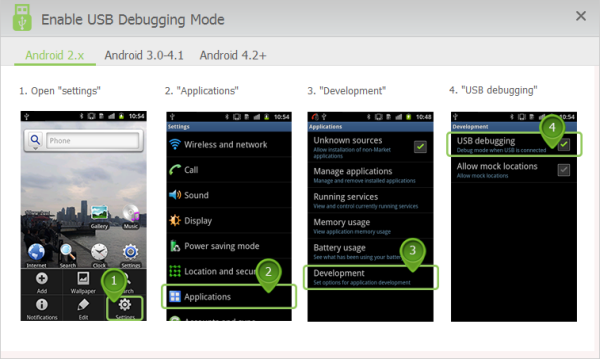
Android 3.0-4.1
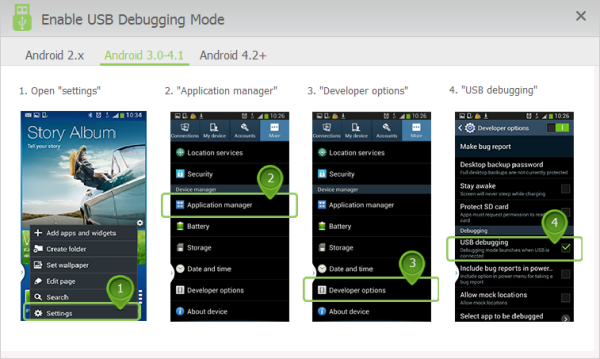
Android 4.2+
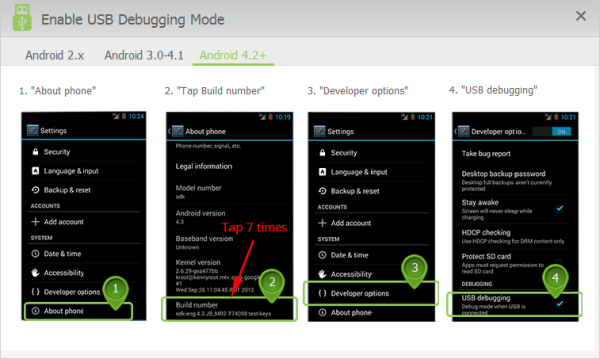
3. Click Connect button to connect your Android phone to SyncDroid via USB cable.
Method 2: Connect your phone via Wi-Fi network.
1. Download and install SyncDroid App to your phone.
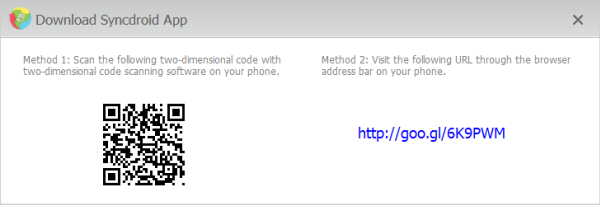
2. Open Syncdroid App and enable the Wi-Fi connection on your phone, and then enter the verification code.
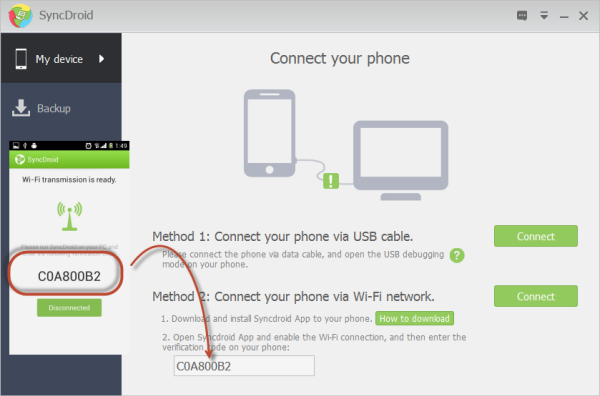
3. Click Connect button to connect your Android phone to SyncDroid via Wi-Fi network.
2
Backup Android phone to PC
Backup or restore any or all of these data types: SMS, Contacts, Call Logs, Bookmarks, Audio, Videos, Camera Photos and SD Card Photos. Please keep the USB cable or Wi-Fi connection while backing up android phone.
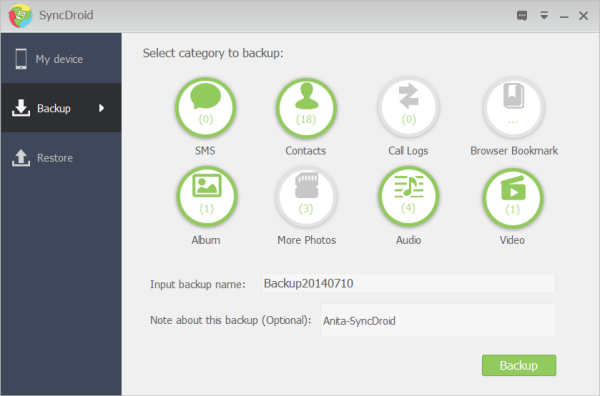
1. Choose items you would like to backup from: SMS, Contacts, Call Logs, Bookmark, Audio, Video and Photos.
2. Input backup name and note to specify the backup file for restoring data in future.
3. Click "Backup" button.
3
Restore Android phone from backup
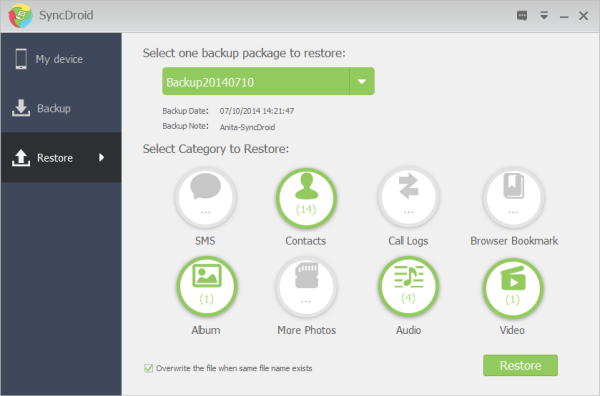
1. Select one backup package to restore from your computer.
2. Select category you would like to restore from: SMS, Contacts, Call Logs, Bookmark, Audio, Video and Photos.
3. Choose whether to overwrite files when same file name exists.
4. Click "Restore" button.