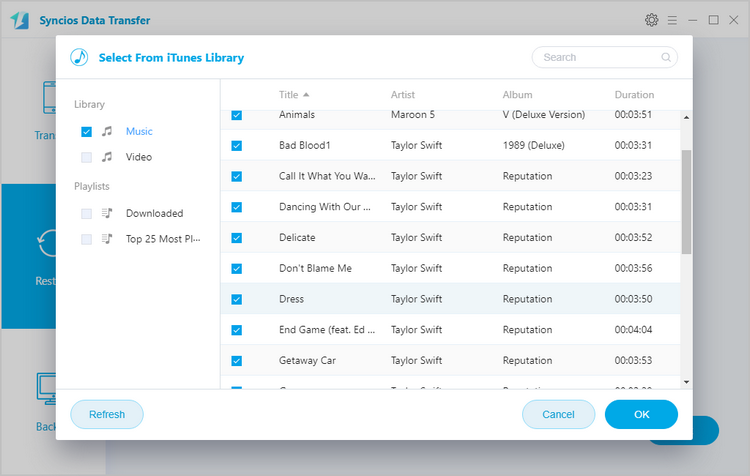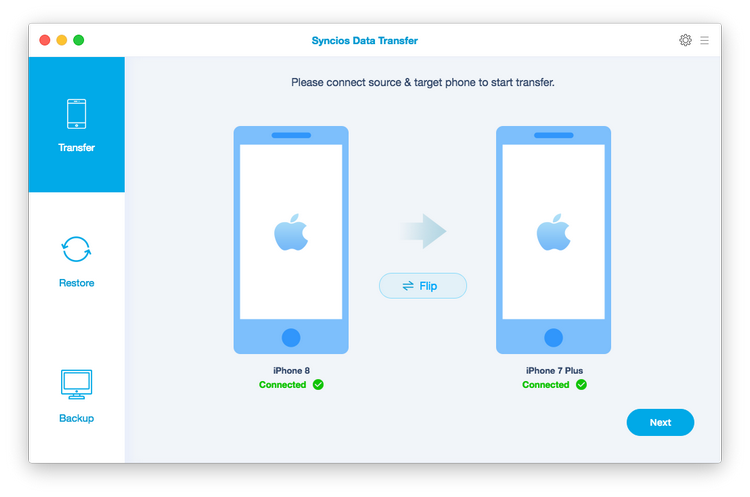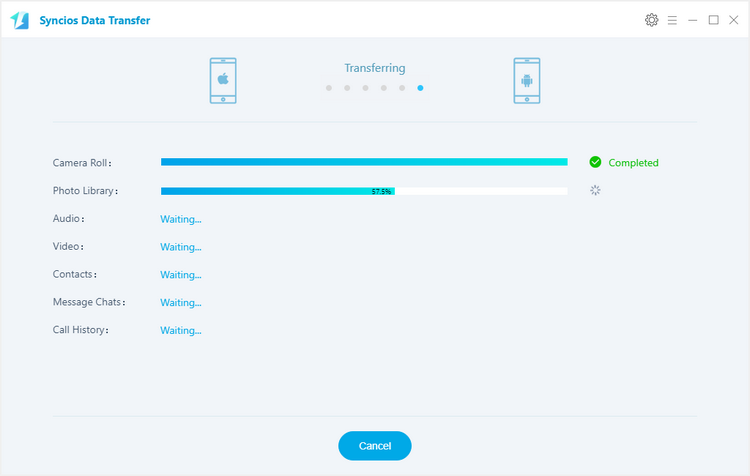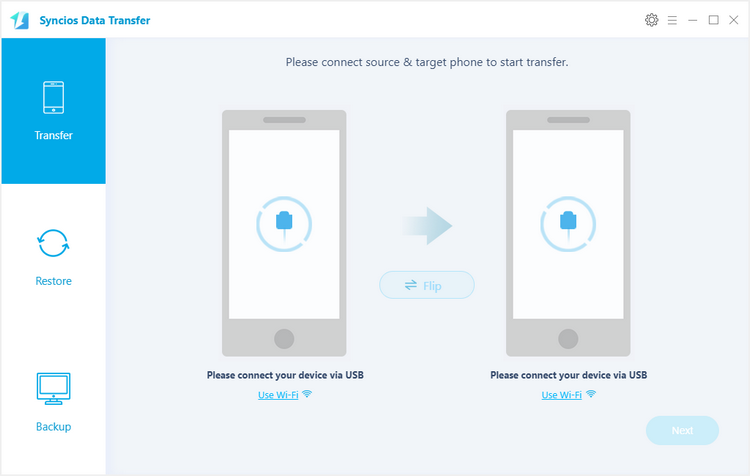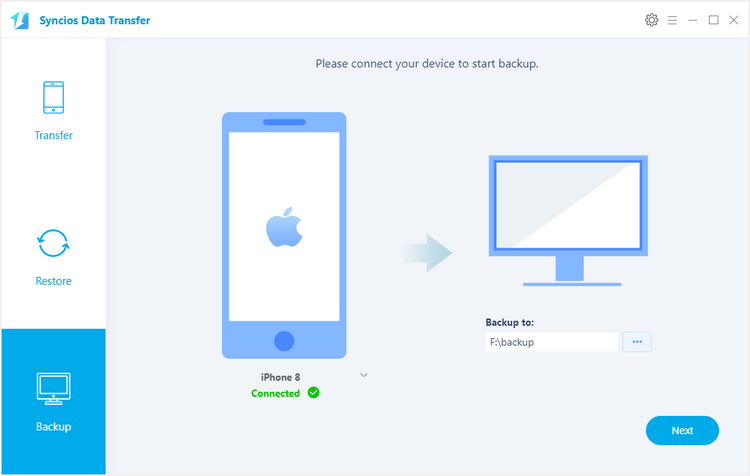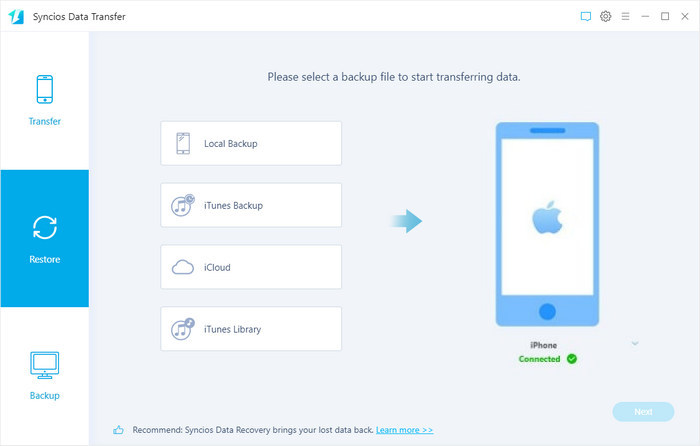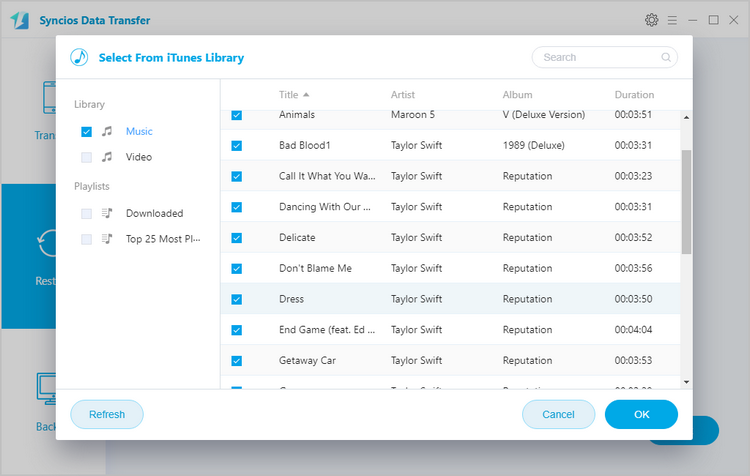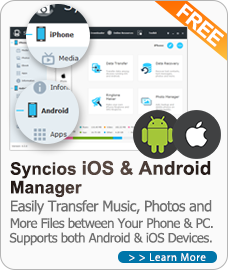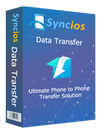Syncios Data Transfer provides simply yet effective phone to phone transfer solution for transferring contacts, music, video, SMS, call logs, photos, app data, safari history, whatsapp etc. between Android & iOS. You can also backup phone data to PC and restore in a few clicks. 100% Safe and Risk-free!
Simply download and have a try.
1
For iOS & Android Data Transfer
How to Transfer Contacts, Messages, Music, Photos and More between iOS and Android Phones?
Step 1. Connect Two of Your Devices to Computer.
To start with, run the program and connect two devices (they can be an Android phone or tablet, iPhone, iPad and iPod touch) to your computer via USB cables. When your devices are connected and recognized by your program, your devices will show in the window as follow.
Note: iTunes must be installed to make sure the program work properly. Since it needs certain data from iTunes to sync.
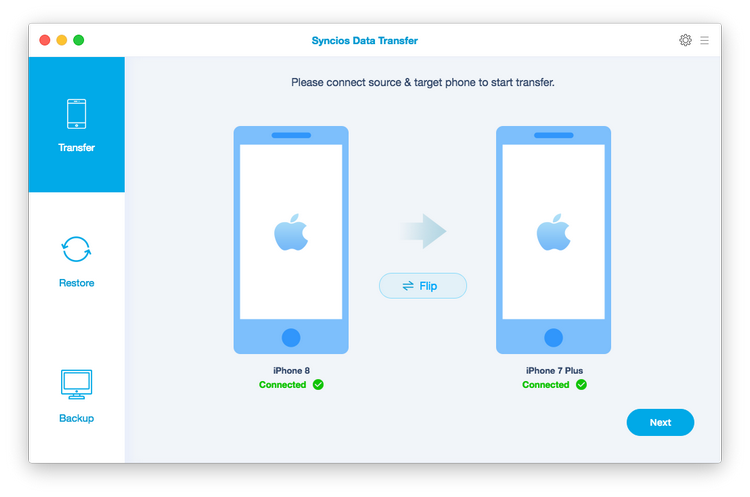
Here take iDevice for example. The names of your devices will be displayed in the places of "Source" and "Destination". You can click "Flip" to change which one be the source and the target phone.
Note: If you have Android device to be connected, it's required to enable USB debugging mode and install driver. Click here to learn how to enable USB Debugging Mode >>
Step 2. Start to Transfer Data from One Phone to Another
After you connected two devices successfully, click on "Next" button. Now, you are allowed to select your desired data to transfer. Check your desired data or select all, after loading completed, click on "Next" to start transfer process. The selected files would be fully copied to your target phone.
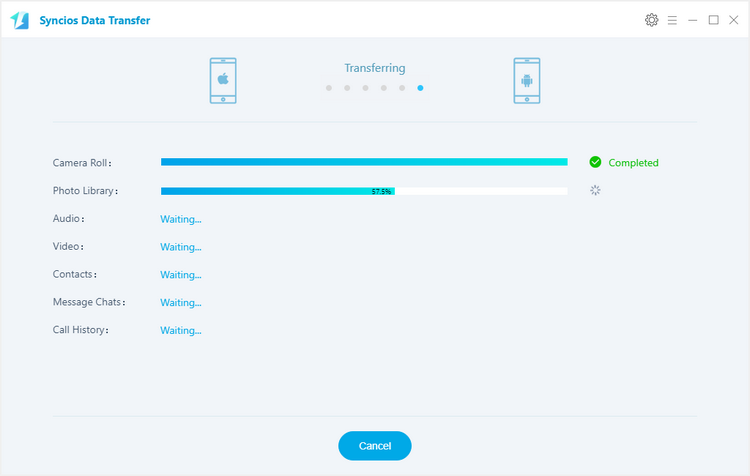
2
For Android/iOS Backup and Restore
Step 1. Backup Phone Data to the Computer.
Firstly, run Syncios Data Transfer and select "Backup" mode on the main interface. Connect your device to the computer with an USB cable, customize the backup folder if you want, and then click on "Next" button. Then you are allowed to select your desired data to transfer. Check your desired data or select all, after loading completed, click on "Next" to start backup process. After a while, all selected contents will be backed up to the computer.
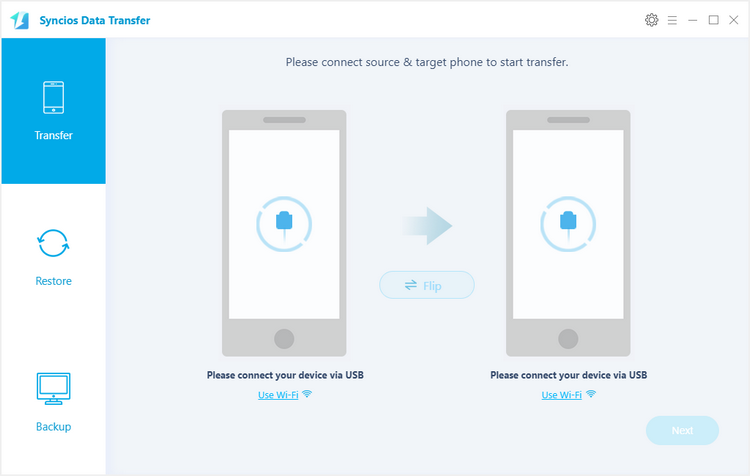
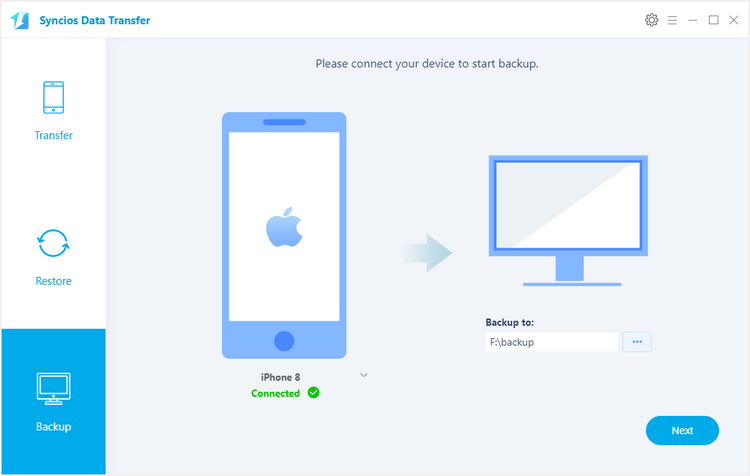
Step 2. Restore Phone from the Saved Backup.
Similarly, run Syncios Data Transfer and select "Restore" mode on the main interface. Connect your device to the program and select "Local Backup", "iTunes Backup" or "iCloud" on the middle of the panel, Syncios Data Transfer will list all backups you made after you clicked, choose one and click on "OK" to continue, hit "Next" and select desired file type to restore.
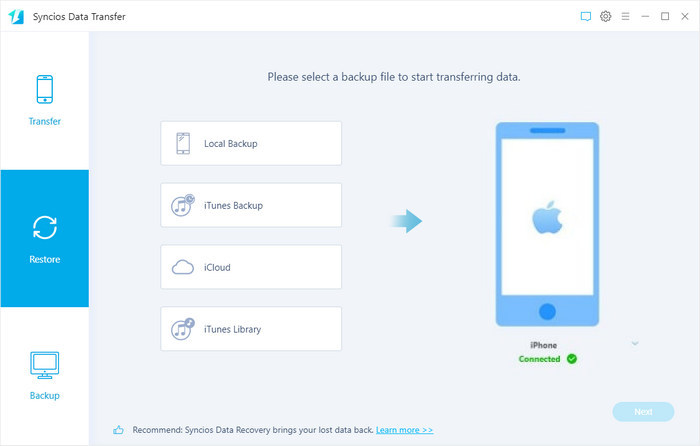
If you have ever backed up your iPad/iPhone/iPod through iTunes or iCloud, you can recover lost contacts, DCIM photos, SMS messages, notes and call logs from iTunes/iCloud to your iOS or Android devices.
And Syncios Data Transfer also empowers you to transfer iTunes playlists to your Android phone as well as iDevice effortlessly.