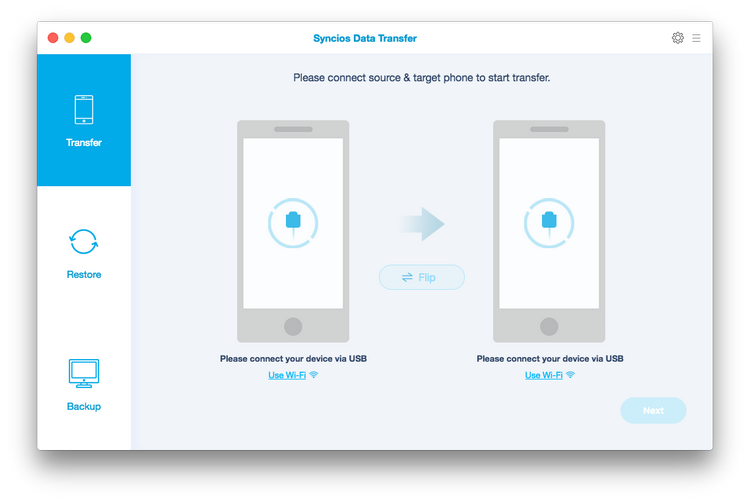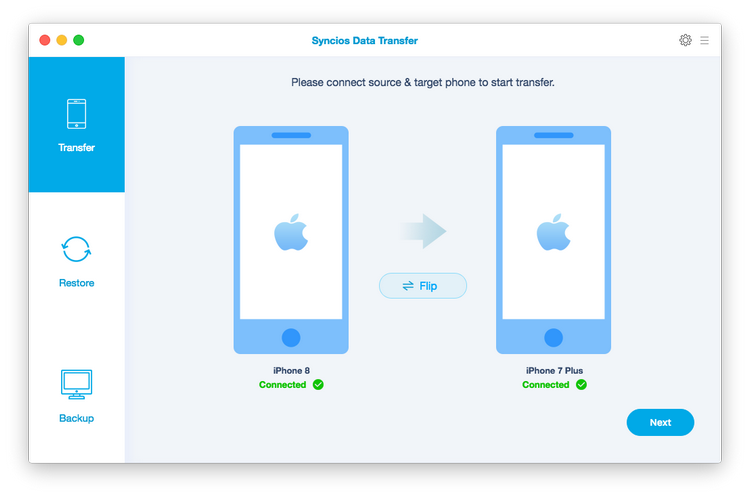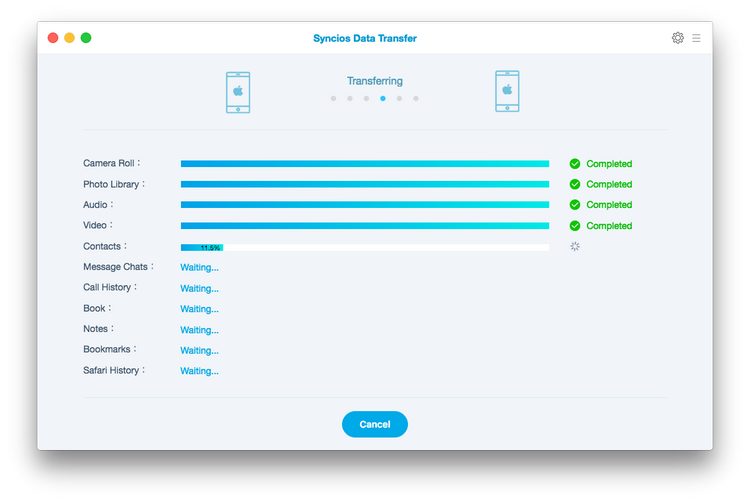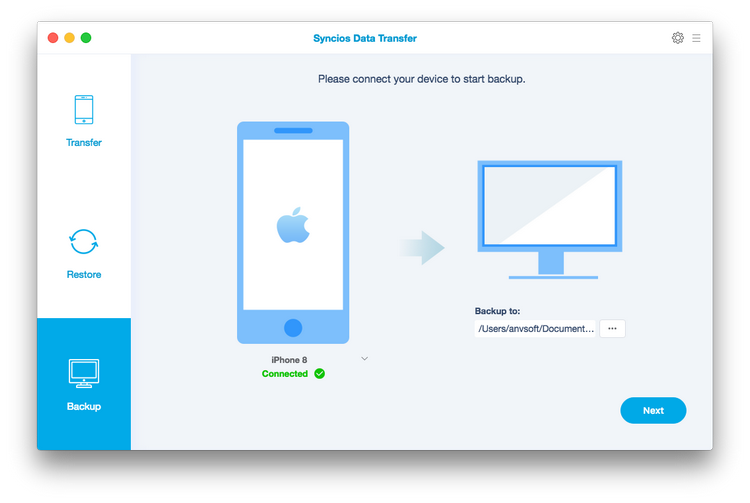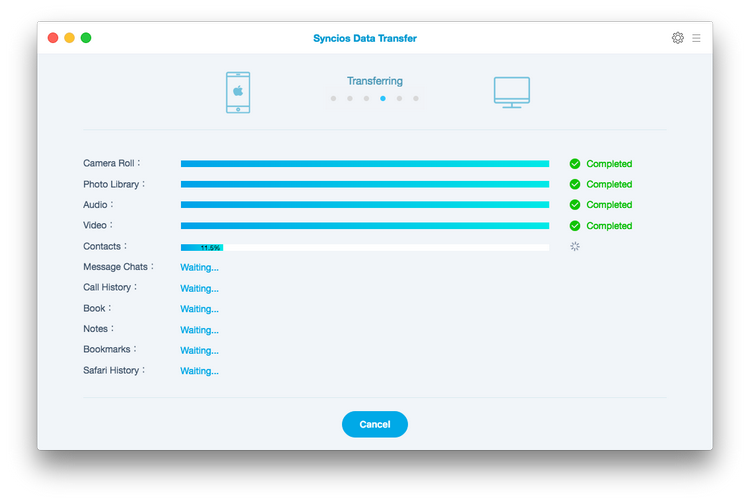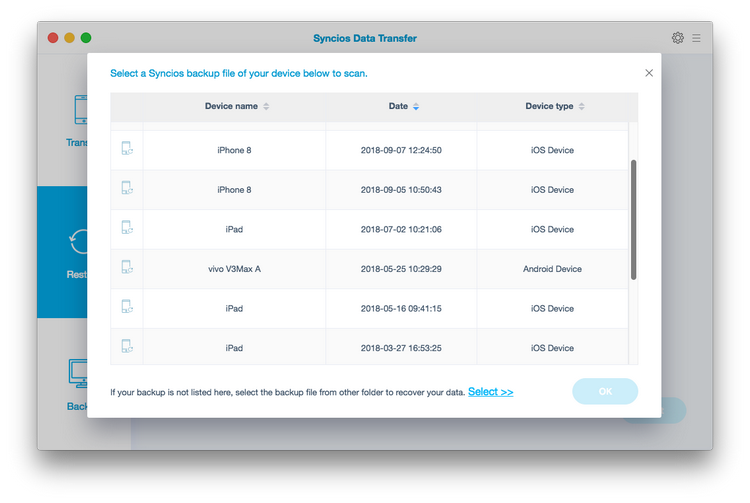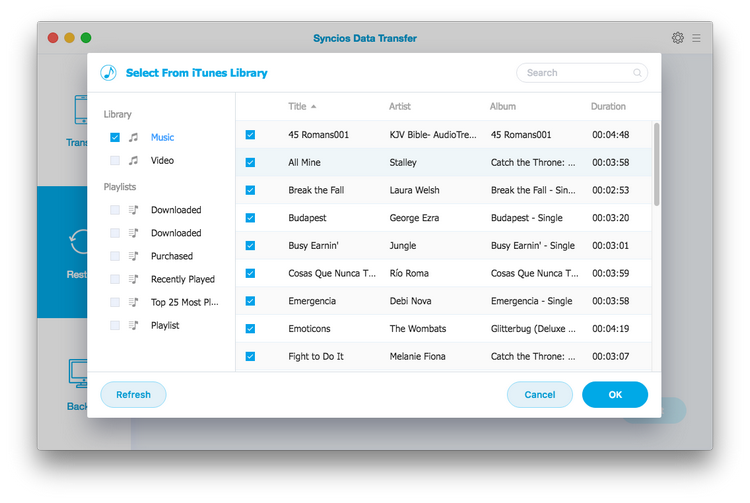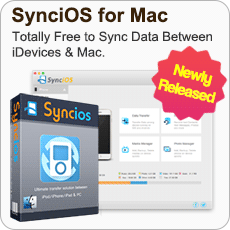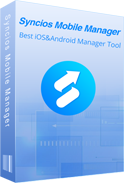Have no idea of copying the data from your old phone to the new one on Mac due to the different platforms? Syncios Data Transfer makes it easy to transfer data among Android and iOS phones freely without losing anything.
1
For iOS & Android Data Transfer on Mac
How to Transfer Contacts, Messages, Music, Photos and more between iOS and Android Phones on Mac?
Step 1. Connect Two of Your Devices to Computer.
Run Syncios Data Transfer on Your Mac, you will see main 3 modules in the main window. To transfer content from one to another, put your mouse over Transfer mode.
Note: iTunes must be installed to make sure the program work properly. Since it needs certain data from iTunes to sync.
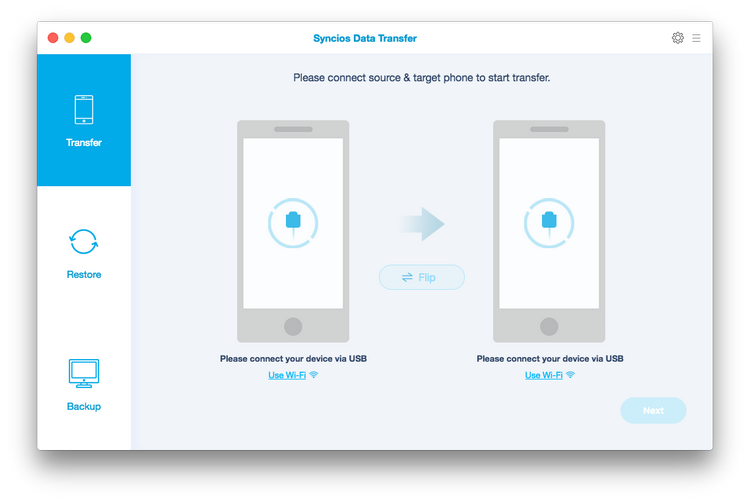
Now you should have arrived at the phone transfer window. Connect your two devices with USB cables. Once recognized, your devices will automatically be displayed within the transfer window. Select whether you would like to transfer all contents or select individual data you would like to transfer.
Note: If you have Android device to be connected, it's required to enable USB debugging mode and install driver. Click here to learn how to enable USB Debugging Mode >>
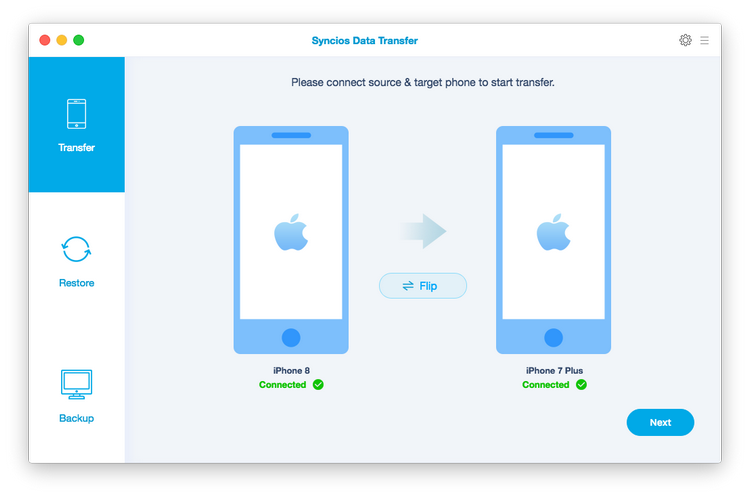
Your devices will be displayed in "Source" column on the left and "Destination" column on the right. You can switch positon by clicking the button "Flip" in the middle.
Step 2. Start to Transfer Data from One Phone to Another
After you connected two devices successfully, click on "Next" button. Now, you are allowed to select your desired data to transfer. Check your desired data or select all, after loading completed, click on "Next" to start transfer process. The selected files would be fully copied to your target phone.
Please wait until the progress completed.
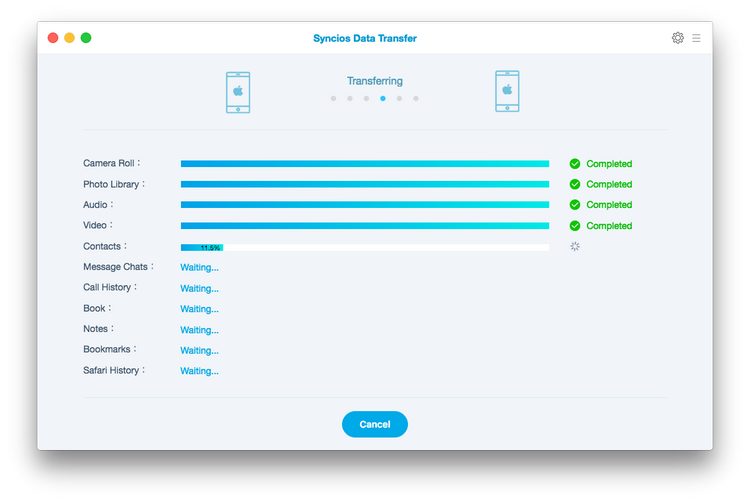
2
For Android/iOS Backup and Restore on Mac
Step 1. Backup Phone Data to the Computer.
Firstly, run Syncios Data Transfer and select "Backup" mode on the main interface. Connect your device to the computer with an USB cable, customize the backup folder if you want, and then click on "Next" button. Then you are allowed to select your desired data to transfer. Check your desired data or select all, after loading completed, click on "Next" to start backup process. After a while, all selected contents will be backed up to the Mac.
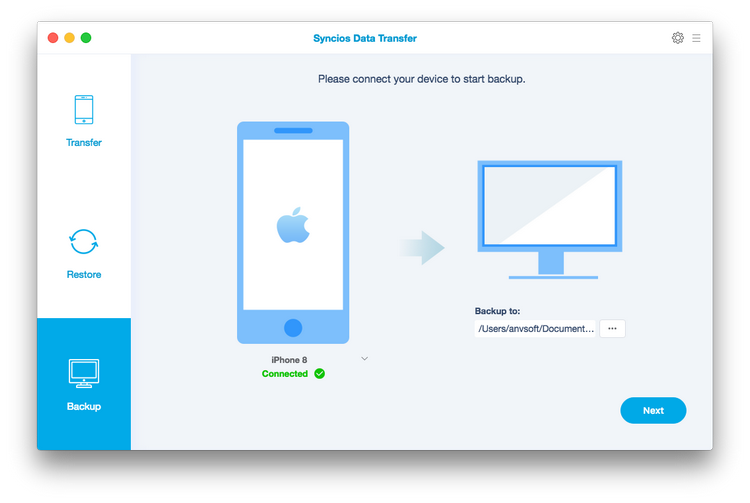
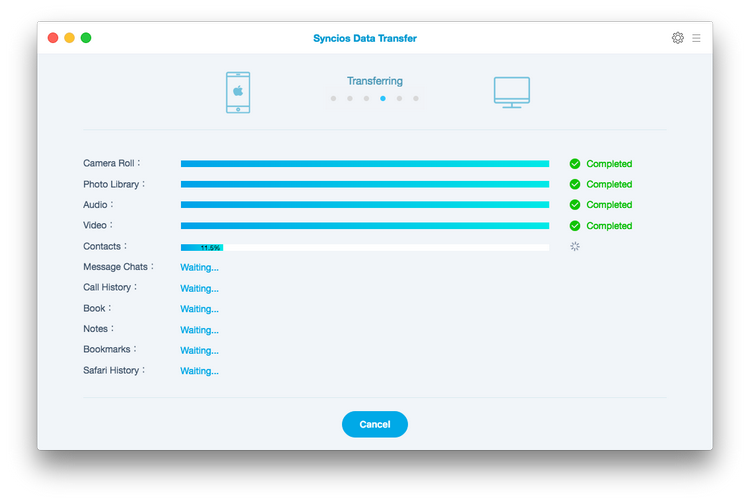
Step 2. Restore Phone from the Saved Backup.
Similarly, run Syncios Data Transfer and select "Restore" mode on the main interface. Connect your device to the program and select "Local Backup", "iTunes Backup" or "iCloud" on the middle of the panel, Syncios Data Transfer will list all backups you made after you clicked, choose one and click on "OK" to continue, hit "Next" and select desired file type to restore.
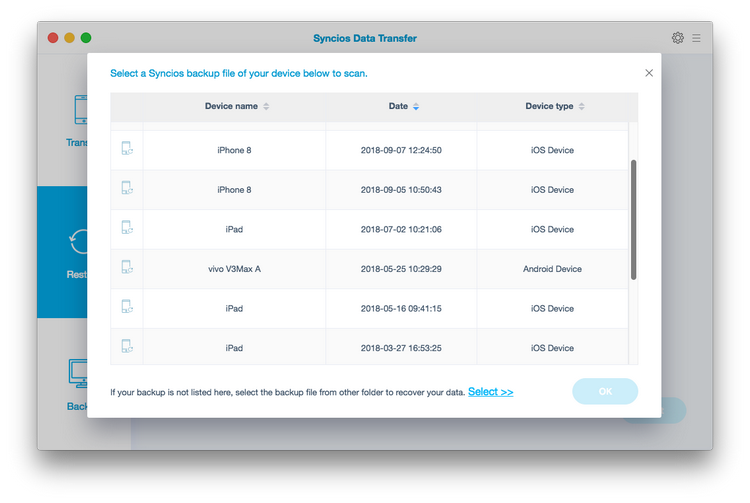
Besides that, you can also sync iTunes music and playlist to both iDevice and Android Phone.
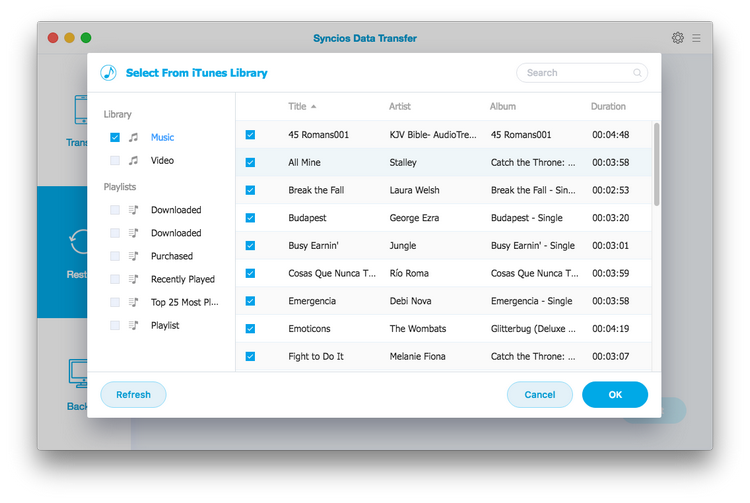
More Tutorials: Find more detailed tutorials from Online Help Center of Syncios Data Transfer for Mac